
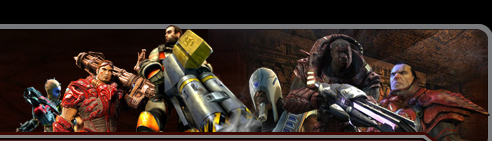
 |
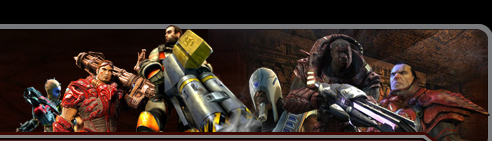 |
 |
Forums | Albums | Social Groups |  |
|
|||||||
| General what nots post here things to help peeps. |
 |
|
|
Thread Tools | Display Modes |
|
|
#1 |
|
Maniac Drummer
Join Date: Feb 2008
Location: Florida
Posts: 3,017
|
Requesting delivery receipts
To request delivery receipts for messages you send to others, you must be using Microsoft Exchange Server as your mail service. Note For Outlook 2000, you must have installed Outlook in the Corporate/Workgroup (CW) mode. You can request delivery receipts on either a per message basis or for all messages you send. To request a delivery receipt for a specific message, follow these steps:
To request delivery receipts on all messages you send in Microsoft Outlook 2002 and in Microsoft Office Outlook 2003, follow these steps:
To request delivery receipts on all messages you send in Outlook 2000, follow these steps:
 Back to the top Back to the topRequesting read receipts To request a read receipt for messages you send to others, you can use either Microsoft Exchange Server or Internet Mail as your mail service. For Outlook 2000, you can install Outlook in the Internet Mail Only (IMO) mode. Alternatively, you can install Outlook in the CW mode. You can request read receipts on either a per message basis or for all messages you send. To request a read receipt for a specific message:
To request read receipts on all messages you send in Outlook 2002 and in Outlook 2003, follow these steps:
To request read receipts on all messages you send in Outlook 2000, follow these steps:
 Back to the top Back to the topResponding to read receipt requests Outlook 2002 and Outlook 2003 If you are using Outlook with Microsoft Exchange Server as your mail service, Exchange Server will always respond to requests for a read receipt. If you are using Outlook with Internet Mail as your mail service, you will have a choice to respond or not respond to all requests for a read receipt. To select an Internet Mail option for responding to read receipt requests:
If you are using the CW installation of Outlook with Microsoft Exchange Server as your mail service, Exchange will always respond to requests for a read receipt. If you are using the CW installation of Outlook with Internet Mail as your mail service, you will have a choice to respond or not respond to all requests for a read receipt. If you are using the IMO install of Outlook you will have a third option, to be asked on a per message basis if you wish to respond to a request for a read receipt. To select the CW/Internet Mail options for responding to read receipt requests:
 Back to the top Back to the topAPPLIES TO
__________________
I am a USAF Veteran and LoveUSA 
|
|
|

|
 |
| Currently Active Users Viewing This Thread: 1 (0 members and 1 guests) | |
|
|
 Similar Threads
Similar Threads
|
||||
| Thread | Thread Starter | Forum | Replies | Last Post |
| Toolkit to Disable Automatic Delivery of Internet | Doz | Computer Help | 0 | 04-11-2009 08:45 AM |
 |
Powered by vBulletin® Version 3.8.1 Copyright ©2000 - 2024, Jelsoft Enterprises Ltd. |
 |