
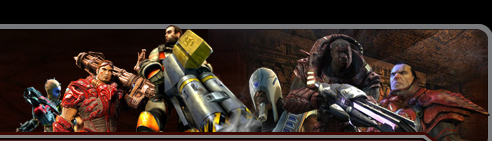
 |
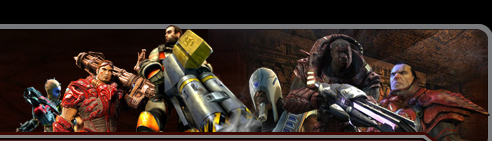 |
 |
Forums | Albums | Social Groups |  |
|
|||||||
| Computer Help Computer updates and Info |
 |
|
|
Thread Tools | Display Modes |
|
|
#1 |
|
Maniac Drummer
Join Date: Feb 2008
Location: Florida
Posts: 3,017
|
Windows 10 Updates October 2018 No Audio header
Lot's of reports are coming in that Windows 10 users are finding that their audio is no longer working on their computer after installing the latest Windows updates. Windows Updates have become a complete mess lately, with the latest October 2018 Update deleting user's files, Patch Tuesday updates causing crashes because of incompatible keyboard drivers, and now users are finding that their audio drivers are broken. An Intel audio driver was incorrectly pushed to devices via Windows Update for a short period of time earlier this week. After receiving reports from users that their audio no longer works, we immediately removed it and started investigating. If your audio broke recently, and you're running Windows 10 version 1803 or above, please check to see if the incorrect driver was installed. To regain audio, we recommend you uninstall the driver. Type Device Manager in the search box Find and expand Sound, video, and game controllers Look for a Realtek- Audio device, or a device that has a yellow triangle with an exclamation point Click on the device to select it From the View menu, choose Devices by connection Look at the parent device - this will be called something like "Intel SST Audio Controller" (Intel Smart Sound Technology driver version 09.21.00.3755) Right-click the controller device Choose Properties You should get a dialog like below. Click on the Driver tab as shown. If the driver version is 9.21.0.3755, you have the driver that was sent to you incorrectly. Click Uninstall Device. You will get a popup asking if you want to remove the driver too, as shown. Check the checkbox as shown, so the driver will be removed. Click Uninstall. When the driver is uninstalled, reboot your system. Your audio (speakers and headphones) should now work. Go into your Device manager Go to System Devices Locate an audio driver that has SST in it Right click, select Update Driver, Choose browse from computer Select High Definition Audio Click Next, SST will disappear and you should have Audio back
__________________
I am a USAF Veteran and LoveUSA 
|
|
|

|
|
|
#2 |
|
Maniac Drummer
Join Date: Feb 2008
Location: Florida
Posts: 3,017
|
Windows 10 updates not worthy >> Read
https://wccftech.com/microsoft-known-windows-10-1809-bugs/ Software And It Begins (Again!)… Microsoft Lists More Windows 10 October 2018 Update Issues Details of all the known Windows 10 1809 bugs Here is the updated list of Windows 10 1809 known issues. Remember, these are in addition to default setting problem that is yet to be resolved.
__________________
I am a USAF Veteran and LoveUSA 
|
|
|

|
|
|
#3 |
|
Maniac Drummer
Join Date: Feb 2008
Location: Florida
Posts: 3,017
|
Windows 10 Startup issues >> Read and Fix
Site below will walk you through fix. https://www.windowscentral.com/how-u...ems-windows-10 It's just a matter of time before your device gets stuck loading or won't start at all. Instead of spending time trying to find out the problem, Windows 10 includes the Startup Repair feature designed to quickly fix most common issues that may be preventing your computer from loading correctly. In this Windows 10 guide, we'll walk you through the steps to use the Startup Repair tool to fix boot problems on your device. How to quickly repair startup problems on Windows 10 To use the Startup Repair feature to fix boot issues with Windows 10, you'll need to access the Advanced startup settings, which you can do in at least three different ways depending on your situation. Accessing Advanced startup when PC isn't loading If your device isn't loading or stuck during boot, you can use this method to access the recovery environment: 1. Turn on your PC. 2. As soon as the Windows logo appears on your screen, press the power button. (This will immediately interrupt the boot sequence.) 3. Repeat steps 1 and 2 two more times. After the third interruption, Windows 10 will open into the Advanced Startup environment, and then you can continue with the steps below to use the Startup Repair tool to fix booting issues with Windows 10. Accessing Advanced startup using bootable media Alternatively, in the case your device isn't starting at all, you can use a USB installation media to get to the Advanced settings environment. Here's how: Start your device using a USB bootable media. Quick Tip: If your computer isn't starting from the USB flash drive, you'll need to change your system's BIOS settings to make sure it can boot from USB. Usually, you can access the BIOS by powering up your device and pressing one of the functions, Delete, or ESC keys, but make sure to check your manufacturer's support website for more information. 2. Click Next. 3. Click the Repair your computer link in the bottom-right corner. Once you've completed the steps, use the steps below to continue to the Startup Repair tool. Accessing Advanced startup when PC is loading If you have access to the desktop, you can use these steps to access the recovery environment to use the Startup Repair tool: 1. Open Settings. 2. Click on Update & Security. 3. Click on Recovery. 4. Under the "Advanced startup" section, click the Restart now button. After completing the steps, you can now continue with the steps below to fix loading problems with your device using the automatic repair feature. Using Startup Repair to fix loading problems While in the Advanced startup environment, use the following steps to use Startup Repair: 1. Click the Troubleshoot button. 2. Click the Advanced options button. 3. Click the Startup Repair button. 4. Select your account. 5. Type your account password. 6. Click the Continue button Quick Tip: If your computer is loading correctly, using this tool, you'll get the "Start Repair couldn't repair your PC" message because there's nothing that needs fixing. Once you've completed the steps, the Start Repair feature will proceed to scan, detect, and fix any problems that may prevent your device from loading correctly. Also, the repair process creates a SrtTrail.txt file in the "C:\Windows\System32\Logfiles" folder with log information that you can view to have a better understanding of the diagnostics. If you're still having problems, you should use the Windows Central forums to find help. Alternatively, if you've been running the same installation for a long time, you should consider nuking the old installation with a clean copy of Windows 10. This process will take longer, and it'll erase everything on your computer, but it'll help to fix the loading issues, as well as performance, battery life, and other problems. More Windows 10 resources For more helpful articles, coverage, and answers to common questions about Windows 10, visit the following resources: https://www.windowscentral.com/windows-10 https://www.windowscentral.com/windows-10-help https://forums.windowscentral.com/windows-10/
__________________
I am a USAF Veteran and LoveUSA 
|
|
|

|
|
|
#4 |
|
Maniac Drummer
Join Date: Feb 2008
Location: Florida
Posts: 3,017
|
Win 10 Setting you should change
__________________
I am a USAF Veteran and LoveUSA 
|
|
|

|
|
|
#5 |
|
Tech Toys
Join Date: May 2011
Posts: 111
|
Gamers using Win10 better read this
https://www.techradar.com/news/windo...es-on-some-pcs Having Issues Playing Games on win 10 PC? Update Windows 10 >>>>> Windows 10 update, patch KB4482887 If you’ve noticed that some of your games on Windows 10 have been particularly unresponsive in the last week, you aren’t alone. Microsoft confirmed that a recent Windows 10 update, patch KB4482887, introduced a bug that dramatically increased lag. Don’t sweat it, though. Microsoft has, thankfully, dealt with the issue quickly in a new patch, KB4489899, which reportedly fixes the issue. According to reports on Reddit and YouTubers like Joker Productions, the patch causes “massive” input lag whenever you use your mouse across games like Apex Legends, Destiny 2 and some older Call of Duty titles. Considering that most of the reportedly affected games are first-person shooters, which require twitch reflexes and very precise mouse action, the issue presumably makes these games nigh unplayable. The bug does not affect every game, and you’d know if you’ve seen it, so if this is news to you, there’s no cause for alarm. Still, it’s probably a good idea to check that you’re running the most up-to-date version of Windows 10 before you jump into anything. Last edited by Techman; 03-15-2019 at 01:42 PM. |
|
|

|
|
|
#6 |
|
Maniac Drummer
Join Date: Feb 2008
Location: Florida
Posts: 3,017
|
A security flaw in Google Chrome was under active attack last week; although Google’s most recent Chrome update (hopefully) automatically fixed the problem in your browser, it’s important that you double-check that you’re running the newest version (72.0.3626.121).
__________________
I am a USAF Veteran and LoveUSA 
|
|
|

|
|
|
#7 |
|
Maniac Drummer
Join Date: Feb 2008
Location: Florida
Posts: 3,017
|
Top 10 Free Windows Programs
__________________
I am a USAF Veteran and LoveUSA 
|
|
|

|
|
|
#8 |
|
Maniac Drummer
Join Date: Feb 2008
Location: Florida
Posts: 3,017
|
__________________
I am a USAF Veteran and LoveUSA 
|
|
|

|
 |
| Currently Active Users Viewing This Thread: 1 (0 members and 1 guests) | |
|
|
 |
Powered by vBulletin® Version 3.8.1 Copyright ©2000 - 2024, Jelsoft Enterprises Ltd. |
 |