
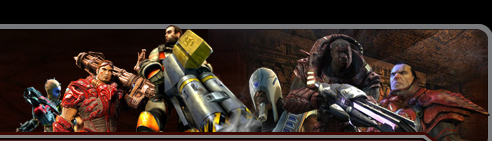
 |
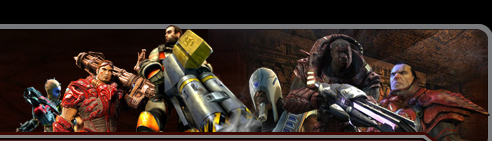 |
 |
Forums | Albums | Social Groups |  |
|
|
#1 |
|
Maniac Drummer
Join Date: Feb 2008
Location: Florida
Posts: 3,017
|
There could be various reasons for Windows freezing when idle. Here are few steps suggested to troubleshoot the above issue.
Step 1: Run Check Disk to check your hard drive disk for file system errors. To do so, 1) Open the Start Menu and click on the Computer button. 2) Right click the hard disk drive that you want to check, and click on Properties 3) Click on the Tools tab, and click on the Check now button under Error-checking. 4) Check the box Scan and Attempt Recovery of Bad Sectors This will automatically attempt to repair problems with files and folders that the scan detects. 5) Click on Start to start scanning. Depending upon the size of your hard disk, this may take several minutes to finish. See if this resolves the above issue. If this doesn’t, go to step 2: Step 2: Perform Clean Boot: This checks whether the problem is to do with third party software conflicts. Here’s how you put your computer in clean boot state. 1) Click Start, type msconfig in the Start Search box, and then press ENTER. 2) User Account Control permission 3) If you are prompted for an administrator password or for a confirmation, type the password, or click Continue. 4) On the General tab, click Selective Startup. 5) Under Selective Startup, click to clear the Load Startup Items check box. 6) Click the Services tab, click to select the Hide All Microsoft Services check box, and then click Disable All. 7) Click OK. 8) When you are prompted, click Restart. Now that your computer is in clean boot state, see if the problem recurs. If it doesn’t, then we know for sure that a background program or startup item is causing this issue. Follow the steps mentioned in the link below to find out the culprit. How to troubleshoot a problem by performing a clean boot in Windows Vista or in Windows 7 http://support.microsoft.com/kb/929135 Having performed the above steps, make sure you return your computer to start normally. Return the computer to normal startup mode. To do so, 1) Click Start, type msconfig.exe in the Start Search box, and then press ENTER. 2) If you are prompted for an administrator password or for confirmation, type your password, or click Continue. 3) On the General tab, click the Normal Startup option, and then click OK. 4) When you are prompted to restart the computer, click Restart. If you still face issue after clean boot, then problem some of the system files might be corrupt. To fix it, go to step 3. Step 3: Perform SFC Scan. Steps to perform sfc scan: 1. Click Start, click All Programs, click Accessories, right-click Command Prompt, and select Run as Administrator. 2. Click Continue or supply Administrator credentials if prompted. 3. In the Command Prompt window type the following, and press Enter: sfc /scannow 4. You should see the following on-screen messages: Beginning the system scan. This process will take some time. Beginning verification phase of system scan. Verification % complete. 5. Once the scan has completed you will receive an onscreen message resembling one of the following: … found no integrity violations … found corruption but repaired it … found corruption that it could not repair For more information visit website http://support.microsoft.com/kb/936212
__________________
I am a USAF Veteran and LoveUSA 
|
|
|

|
|
|
#2 |
|
Tech Toys
Join Date: May 2011
Posts: 111
|
Hopefully you shut down Win 7 updates long ago.
1. Have to ask why every update comes with problems. If its not broke don't fix it. Here an issue Microsoft made. INFO Windows 7 bug prevents users from shutting down or rebooting computers Another major bug hits Windows 7 after the January 14 end-of-life (EOL) deadline. The temporary workaround A simple workaround was found by a user on Reddit. The workaround doesn't require any scripting or OS system hacks, and could be executed by any Windows 7 user. The downside is that they have to go through these steps every time they wish to shut down or reboot their PCs. Step 1: Create another admin account. Step 2: Log into that account (or another admin account that was already on the system). Step 3: Log back into the default admin account. Step 4: Shut down or reboot normally. "This isn't a solution tho, just a workaround," the user warned on Reddit. The unofficial fix A more permanent way to go around this bug has been put forward by several users on Reddit and by IT support firm Quick Heal. The fix has been confirmed to work by numerous users and goes like this: Step 1: Press Windows+R to open the Run window. Step 2: Type gpedit.msc and press Enter. Step 3: In the Group Policy Editor window go to: Computer Configuration > Windows Settings > Security Settings > Local Policies > Security Options. Step 4: In the right panel of the Security Options option,search and double-click on "User Account Control: Run all administrators in Admin Approval Mode." Step 5: In the new window, select Enable. Step 6: Reopen the Run window, but this time type "gpupdate /force" and press Enter. This will update all group policies. Step 7: Restart or shut down your system normally. Windows 7 reached official end of life (EOL) on January 14, 2020 and is not scheduled to receive new fixes. Last month, Microsoft made an exception to this rule when it provided a fix for a bug that broke wallpaper display for Windows 7 users. Seeing that rebooting or shutting down your computer is a more important OS feature than wallpaper support, Microsoft will most likely need to make a another exception and deliver a second post-EOL update pretty soon. Source = https://www.zdnet.com/article/window...ing-computers/ |
|
|

|
 |
| Currently Active Users Viewing This Thread: 1 (0 members and 1 guests) | |
|
|
 |
Powered by vBulletin® Version 3.8.1 Copyright ©2000 - 2024, Jelsoft Enterprises Ltd. |
 |